2FA Tips and Tricks
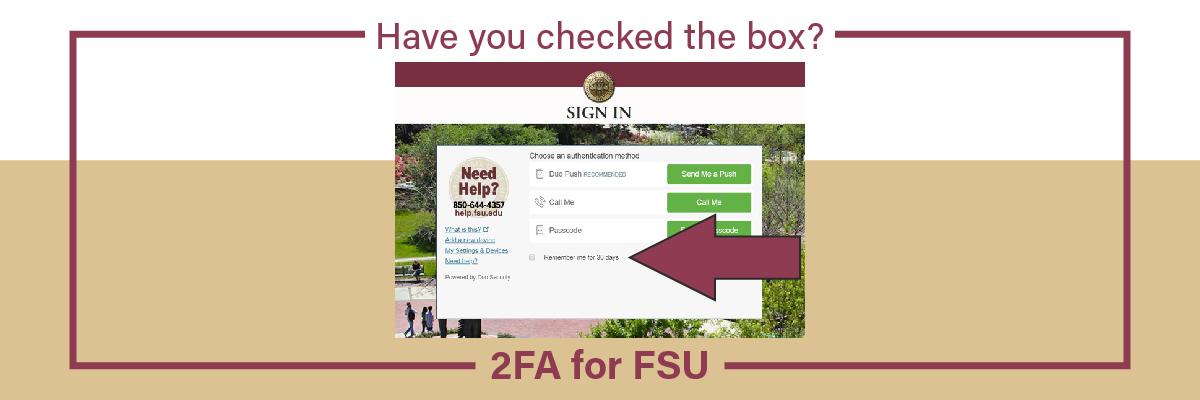
This message has been approved by Jane Livingston, Associate Vice President and Chief Information Officer.
FSU students, faculty and staff now use 2-factor authentication (2FA) when accessing major university systems including the main FSU sign-in page, FSU email, Canvas, Office 365 and other applications. Now that 2FA is here to stay, ITS wants to make sure the FSU community has all the tips and tricks to ensure the best 2FA experience.
Download the Duo Mobile App
The Duo Mobile app, available from the App Store and Google Play, is the fastest method for 2FA. It even works without a Wi-Fi connection, allowing you to generate a passcode to type in the web app when you are unable to connect to the internet.
Turn on Push Notifications
Turn on push notifications (Apple | Android) from the Duo Mobile app so verification requests immediately pop up on your device screen, enabling you to verify the request with minimum taps.
Click the “Remember me for 30 days box”
The next time you sign in with 2FA, click the “Remember me for 30 days” box to bypass 2FA prompts for up to one month at a time. If the box is greyed out and you are unable to click, this means you are already running an automatic push. Simply log out and click the button before you log back in. This feature is browser-specific, so make sure to check the box when signing in via different browsers or devices.
Add >1 Device
Always register more than one device for 2FA. This way, you can still use 2FA if you ever misplace your cellphone or are away from your desk. Follow the How to Set Up 2FA Guide for step-by-step instructions.
Manage Your 2FA Account
You can sign in to myFSU Portal at any time to manage your 2FA account and add or remove devices.
Get Support
If you run into any issues, check out the How to Use 2FA Guide or 2FA FAQs available online or contact the ITS Service Desk for assistance.

