Get the Big Picture With Ally Course Reports
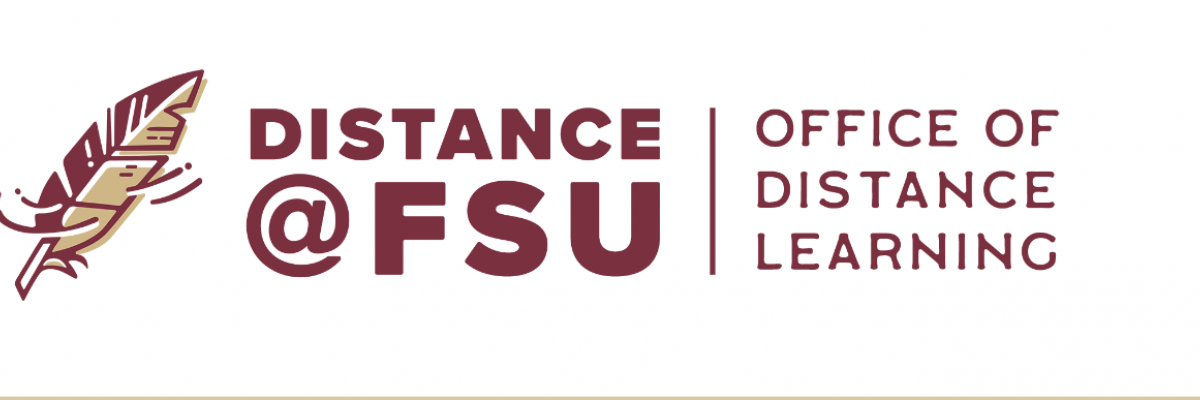
This message has been approved by Robert J. Fuselier, Director of the Office of Distance Learning, for distribution to faculty and staff.
As an instructor, you’re likely getting familiar with FSU’s new course accessibility tool Ally. You’ve undoubtedly noticed the accessibility indicators that now appear alongside course files in Canvas, and many of you have been working diligently to ensure your course materials are accessible to all learners.
What are course reports?
Though improving course accessibility can seem daunting at first, you’ll be surprised at how quickly you can increase accessibility scores when you target a few, easier-to-fix issues. To help you do that, Ally features course reports. These reports provide a big-picture view of your course’s accessibility and are a great way to see what content needs to be addressed and which edits are the easiest to make.
Ready to get started?
You won’t see course reports in your Canvas course navigation menu until you enable the feature in your Canvas settings (and students won’t see course reports, even once enabled). After you’ve added the feature to your navigation menu, you can open your course report for insight and tips on where to target your improvements. See our FSU Canvas Support Center article for details:
How to Use the Ally Course Report Feature >
New to Ally?
The Office of Distance Learning (ODL) enabled the course accessibility tool Ally in all Canvas courses and organizational sites in December 2020. Ally simplifies the process of converting course materials into formats all students can access. As you seek to improve the accessibility of your course, we encourage you to make use of our wide range of Ally support resources:
Ally Resource Guide > Get an overview of Ally and one-stop access to ODL support resources.
Ally Webinars > Learn how to use Ally to improve the accessibility of your course materials.
Ally One-on-One Consultations > Work with ODL faculty or technical staff for individualized help with Ally.
ODL Technical Support > Get help with an Ally-related technical question or issue.
Please don’t hesitate to contact ODL if you have questions. Thank you for all you do to foster inclusive learning at FSU.
Questions? Visit us on the web at odl.fsu.edu, sign up for our newsletter, call 850-644-8004 Monday-Friday 8am-5pm, or submit a ticket to ODL Technical Support.

